Proxy with Point Deform
Converting high-poly animation to low-poly using Point Deform for efficient workflows
Overview
When working with complex animations in Houdini, high-poly geometry can slow down your workflow, especially when setting up simulations or other processor-intensive operations. Using Point Deform with a proxy mesh allows you to transfer the animation from high-poly to low-poly geometry while maintaining the essential motion.
Node Network Structure
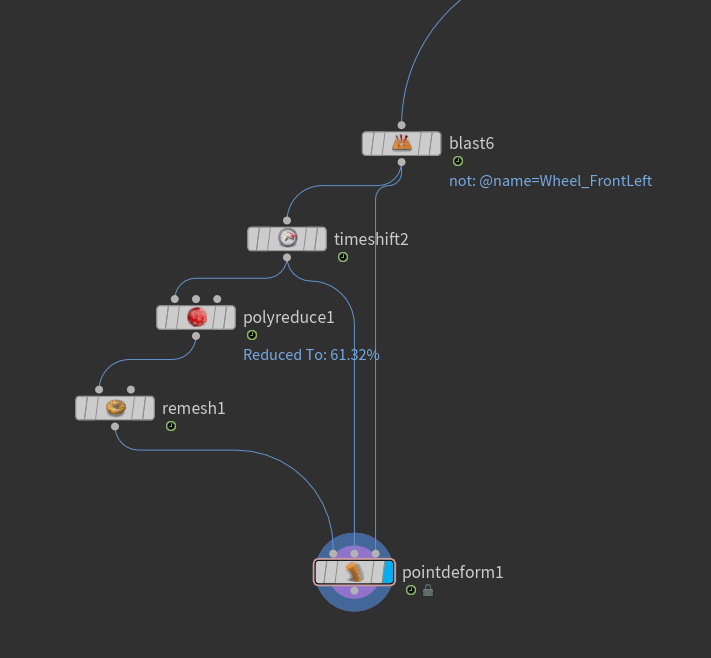
Point Deform setup for high-poly to low-poly animation transfer
Key Components:
- High-poly Source: Your original, detailed animated geometry
- Low-poly Proxy: A simplified version of your geometry with similar overall shape
- Point Deform SOP: Transfers the motion from high-poly to low-poly geometry
- Point Cloud: Created from your high-poly geometry to guide the deformation
Workflow Steps
- Create Low-poly Proxy:
- Use Remesh SOP or manually create a simplified version of your geometry
- Ensure the proxy captures the main shape while using significantly fewer points
- The proxy should have clean topology for better deformation results
- Set Up Point Deform:
- Connect your high-poly animated geometry to the first input
- Connect your low-poly proxy to the second input
- In the Point Deform SOP, set the Method to "Point Cloud"
- Adjust the Search Radius parameter based on your geometry scale
- Optimize Performance:
- Consider caching the point cloud data for better playback
- Use the Preview flag on high-poly geometry when possible
- Adjust point cloud resolution for balance between accuracy and speed
Common Parameters
Essential Settings:
# Point Deform Parameters
method = "Point Cloud" # Best for animated geometry
search_radius = 0.1 # Adjust based on geometry scale
max_points = 10 # Points used for interpolation
blend = 1.0 # Deformation influence
# Point Cloud Options
treat_as_static = 0 # Important for animated source
build_influence = 1 # Creates influence relationshipTips for Optimization:
- Lower
max_pointsfor faster processing at the cost of accuracy - Adjust
search_radiusto control the area of influence - Enable
treat_as_staticfor non-animated source geometry - Use
blendto fade the deformation effect if needed
Best Practices
- Test the proxy setup with a subset of frames before processing the full animation
- Create the low-poly proxy while maintaining important edge flows and features
- Cache the results before feeding into subsequent operations like simulations
- Use visualization nodes to verify point cloud coverage and influence
- Consider using multiple Point Deform SOPs for complex deformations