In-Place Animation
Technique to temporarily freeze animations for easier scene setup
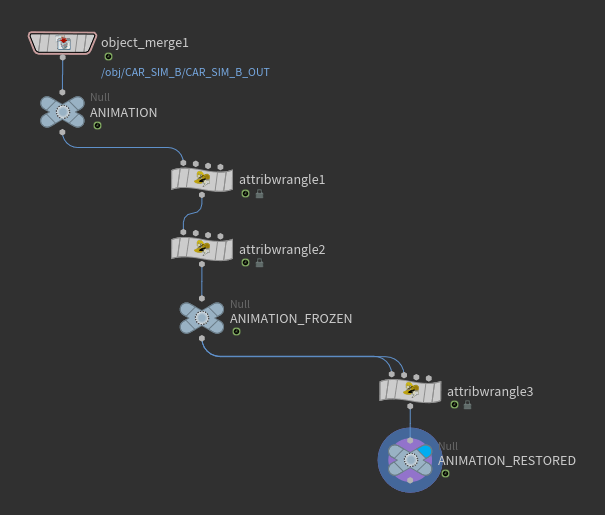
Node network showing the setup for freezing and restoring animation
Overview
Animation freeze is a powerful technique that allows you to temporarily hold animations or simulations in place while you work on other elements of your scene. This is particularly useful when you need to:
- Add elements to a moving scene
- Work on character animation relative to moving objects
- Make precise adjustments to specific frames
- Coordinate multiple animated elements
Common Use Case
For example, when working with a car driving along a road, you might want to:
- Freeze the car's motion temporarily
- Place and animate a character relative to the frozen car
- Restore the car's original animation once complete
Implementation
1. Freeze Animation
Detail Wrangle:
// Compute frame's centroid from bbox
vector bbmin = getbbox_min(0);
vector bbmax = getbbox_max(0);
vector c = (bbmin + bbmax) * 0.5; // centroid
setdetailattrib(0, "root_t", c, "set");Point Wrangle:
vector t = detail(0, "root_t");
@P -= t; // remove frame's world translation2. Restore Animation
Point Wrangle:
vector t = detail(1, "root_t"); // plug original (with the detail attr) into input 2
@P += t;Aligning Scene Elements
Once you have a frozen animation, you can use it as a reference to freeze and align other parts of your scene. This is particularly useful for elements that need to interact with or follow the main animated object, such as effects, trails, or environmental elements.
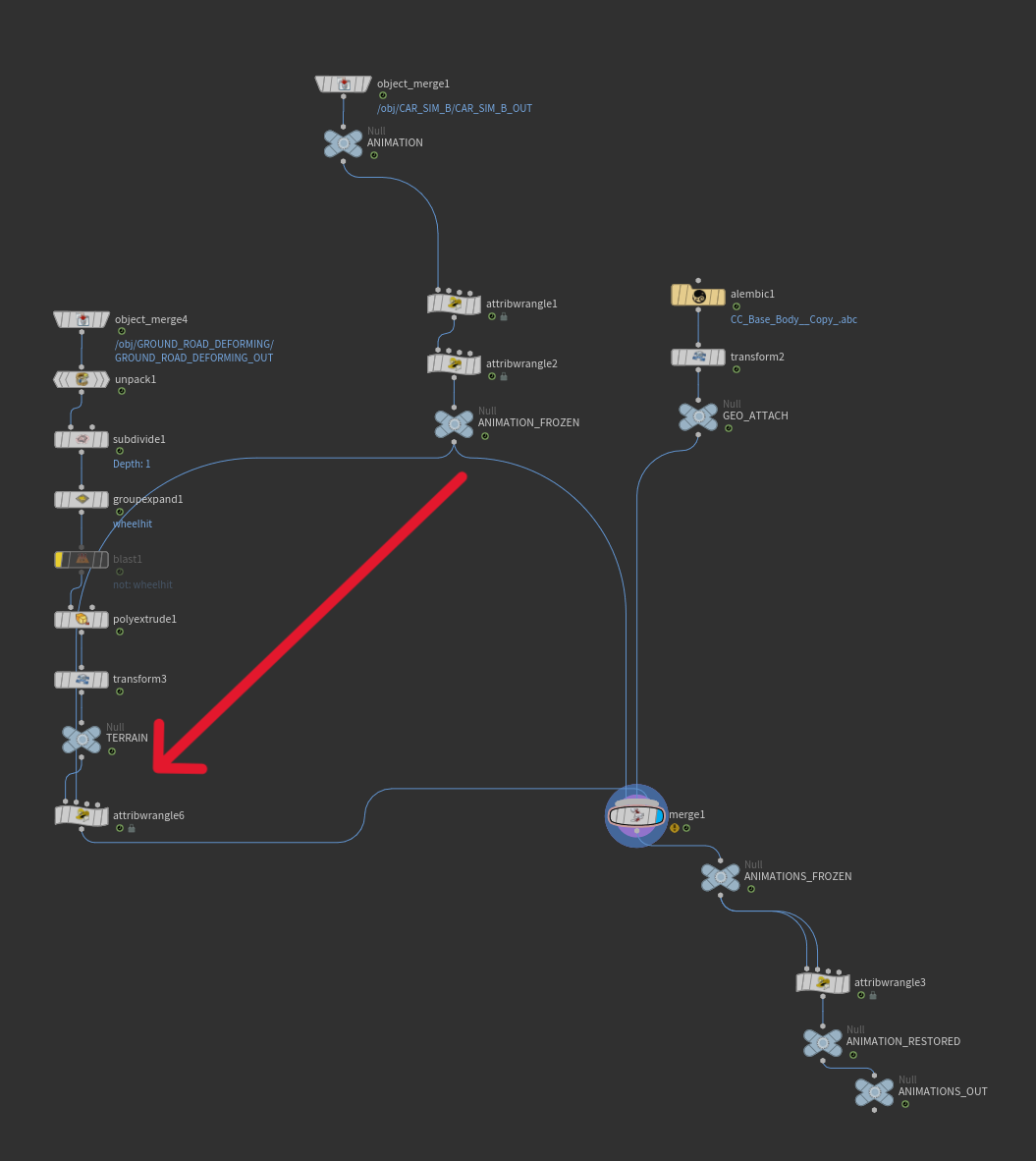
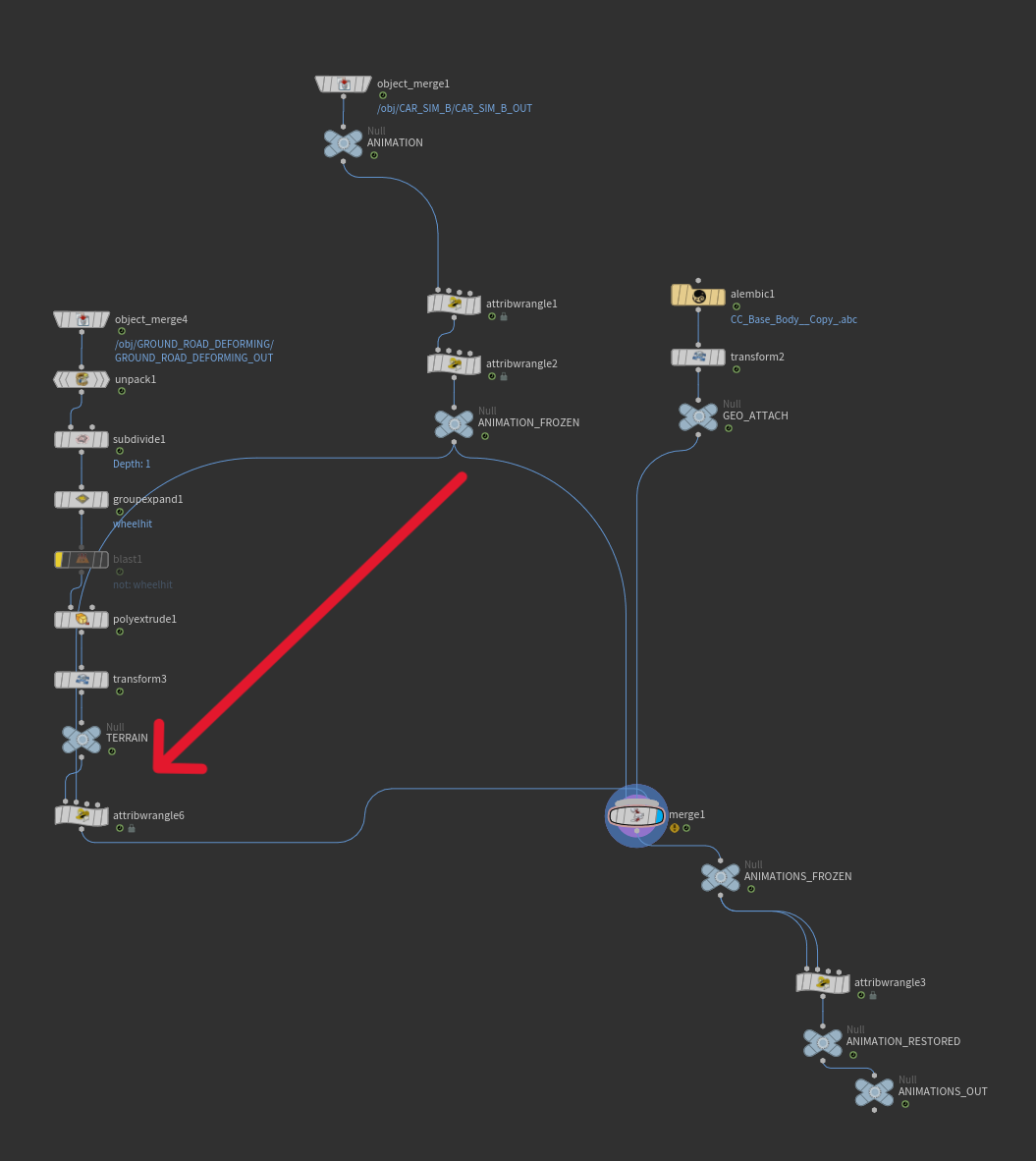
Aligning Other Elements
Attribute Wrangle:
// INPUT 1: other parts of scene
// INPUT 2: car stream that has detail "root_t"
vector t = detail(1, "root_t", 0);
@P -= t; // move INPUT 1 pts into INPUT 2 in-place spaceThis technique allows you to align any scene element with your frozen animation. For example, you can use it to:
- Set up tire trails and track marks
- Position emission points for effects like dirt and smoke
- Align environmental elements that interact with the animation
- Create reference geometry for simulations
Examples
Basic animation freeze workflow demonstration
Using frozen animation to align road geometry for tire trails and effect emission points
Related Pages
See also: Bake Animation and Export as Alembic in Cinema 4D - Learn how to prepare and export character animations as Alembic files that can be used with this freezing technique.